Apple users often encounter the frustrating pop-up: This accessory is not supported by this iPhone. Whether you're trying to charge, sync data, or connect headphones, this error can interrupt your workflow and leave your device unusable. In this guide, we'll explain what does this accessory is not supported by iPhone mean, why it happens, and more importantly, how to fix it.
What Does This Accessory Is Not Supported by iPhone Mean?
The message "This accessory is not supported by this iPhone" appears when your iPhone detects a problem with a connected accessory. This could be a charging cable, power bank, headset, or any third-party device that connects via the Lightning or USB-C port. It’s Apple’s way of saying the device doesn't meet certain compatibility or safety standards.
Sometimes this message when nothing is plugged in, which suggests a different issue—often with the port itself, indicating moisture, debris, or corrosion is fooling the iPhone into thinking something is connected.
Why Is This Accessory Not Supported by iPhone?
Several reasons can trigger the why is this accessory not supported by iPhone error:
- Non-certified accessories: Apple uses an MFi certification to ensure compatibility. If your cable or charger isn't certified, you’re likely to see this error.
- Damaged accessories: A worn-out or damaged cable can cause interruptions in power or data flow.
- Dirty charging port: Dust or lint in the Lightning port can interfere with connection.
- Outdated iOS version: New updates improve accessory compatibility. Older software may block newer devices.
- Internal phone damage: If your iPhone has suffered drops or water damage, the port might be malfunctioning.
It’s also common to see "This accessory is not supported by this iPhone" keeps popping up repeatedly—indicating a persistent issue that needs attention.
Is It Safe to Use Third-Party Accessories with My iPhone?
Yes—but only if they’re certified. Using uncertified products may damage your phone or battery over time. Apple recommends MFi-certified accessories, but there are also reputable third-party brands like Veger that focus on safe, high-quality power banks and portable chargers.
Veger’s power banks are built with smart chip technology, offering stable output, fast charging, and built-in protection against overheating or short-circuiting. So if you need a safe and powerful external battery, Veger is a name you can trust.
How to Fix This Accessory Is Not Supported by iPhone/iPad
If you’re dealing with the frustrating “This accessory is not supported by this iPhone” or “This accessory is not supported by this iPad” error, don’t worry—there are several steps you can take to resolve it. Whether you're struggling with a charging cable, headphones, or other accessories, follow these troubleshooting tips to get back to using your device without interruption.
1. Reconnect the Accessory
Sometimes, a simple re-connection can work wonders. Unplug the accessory from your iPhone or iPad, wait for a few seconds, and then plug it back in securely. A loose or faulty connection can often trigger the “This accessory is not supported by this iPhone” error, so making sure everything is properly plugged in might fix the issue.
2. Restart Your Device
A soft reset can help clear any minor system glitches that might be preventing your device from recognizing the accessory. To restart your iPhone or iPad, hold down the power button and follow the on-screen instructions to reboot your device. This often solves temporary communication issues between your iPhone and the accessory.
3. Check for iOS Updates
Outdated software can sometimes cause compatibility issues with accessories. To ensure your iPhone or iPad is up to date, go to Settings > General > Software Update. If a new version of iOS is available, it’s a good idea to update your device, as new updates can address bugs or improve accessory compatibility.
4. Use Certified Accessories
If you’re using third-party accessories, ensure they are MFi (Made for iPhone/iPad) certified. Non-certified accessories can lead to the message, as they may not meet Apple’s compatibility standards.
5. Clean the Charging Port
Sometimes, debris or dirt in your iPhone’s Lightning port can cause connectivity issues. Use a soft, dry brush or a can of compressed air to gently clean out the charging port. Ensuring there is no dust or lint blocking the port may help resolve the issue.
6. Try Another Accessory
To rule out a defective cable or accessory, test a different charger or cable with your device. If the error disappears, the issue likely lies with the original accessory. Always make sure that your cables and accessories are in good condition and are compatible with your iPhone or iPad model.
Special Note for iPad Users
If you see the “this accessory is not supported by this device iPad” error on your iPad, the steps above apply equally. However, it’s important to note that not all accessories are optimized for the iPad’s power specifications. For example, some chargers and cables may not provide enough power for the larger battery in your iPad. Always choose accessories specifically designed for iPads or high-capacity devices.
If you see this accessory is not supported by this device on iPad, the steps above apply as well—especially if you're using accessories not optimized for the iPad’s power specs.
How to Bypass This Accessory Is Not Supported by iPhone
If you're wondering how to bypass this accessory is not supported by iPhone, try these methods:
1. Use an MFi-Certified Adapter
Adapters from reputable brands may help establish compatibility between your accessory and iPhone.
2. Airplane Mode Hack
Turn on Airplane Mode before connecting the accessory. This sometimes prevents iOS from checking for certification—especially for audio accessories.
3. Use a Powered USB Hub
If you’re connecting through USB, plugging the accessory into a powered USB hub may help bypass the restriction.
4. Trust the Device (if prompted)
Sometimes, reconnecting the accessory and choosing “Trust” can resolve the issue.
While these methods can work, they’re not always foolproof. Long-term reliance on them could cause hardware issues or void your warranty.
Note: These bypasses are temporary. It's best to resolve the root issue using certified accessories.
FAQs about This Accessory Is Not Supported by This iPhone
Can using non-certified accessories damage my iPhone?
Over time, some uncertified accessories can degrade your iPhone’s battery life, damage its port, or trigger electrical failures. Avoid these risks by choosing reputable brand like Veger’s power banks and portable chargers.
How do I turn off accessory mode on my iPhone?
iPhones don’t technically have an “accessory mode,” but if you want to limit USB accessories while locked:
- Go to Settings > Face ID & Passcode (or Touch ID)
- Scroll to “USB Accessories”
- Turn off access when locked
This helps protect your data but might block some accessories until the phone is unlocked.
Does accessory drain the battery?
It depends. Faulty accessories might draw more power or interfere with charging. High-quality accessories like Veger power banks optimize power flow and minimize unnecessary battery drain.
Conclusion
The error “This accessory is not supported by this iPhone” is more than just an inconvenience—it’s your iPhone’s way of telling you that something’s not right. Whether it’s a non-certified cable or a dirty charging port, the issue is fixable with a bit of troubleshooting and care.
Rather than taking risks with uncertified third-party chargers, trust Veger, a brand dedicated to safe, powerful, and reliable charging solutions. From compact travel-friendly portable chargers to high-capacity power banks that keep you going for days, Veger ensures you never have to deal with the issue again.
So, the next time you wonder how to fix this accessory is not supported by iPhone or how to bypass this accessory is not supported by iPhone, remember: prevention is better than cure. Make the smart choice with Veger—because your iPhone deserves better.


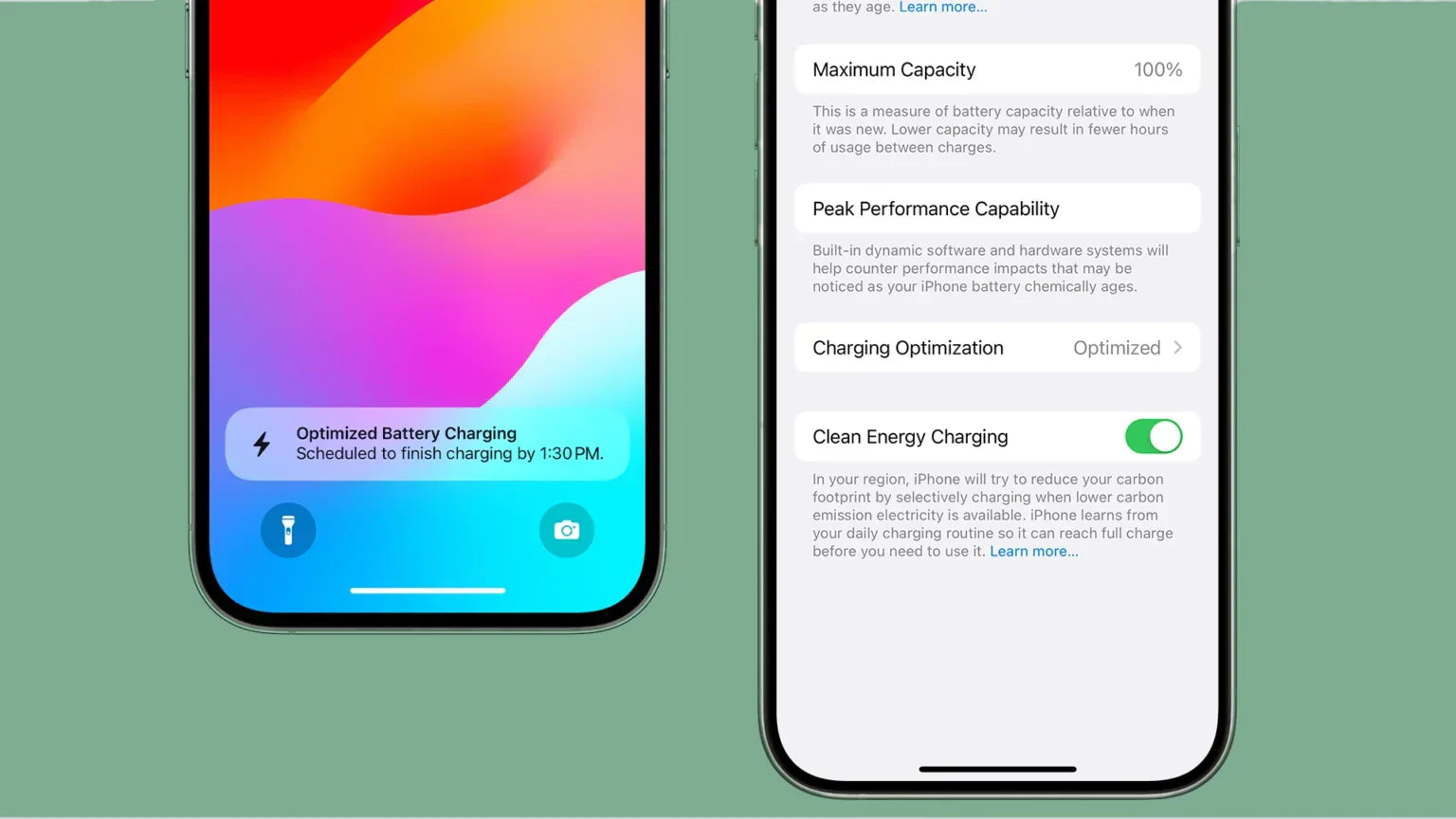

Leave a comment
This site is protected by hCaptcha and the hCaptcha Privacy Policy and Terms of Service apply.