When you're plugging in an accessory—maybe a USB-C device, power bank, or even a camera adapter—you might encounter a frustrating notification on your screen: "This accessory uses too much power." If you own an iPhone 15, iPhone 16, etc. or an iPad, this warning might stop your workflow cold.
But don't worry—we’ve got you covered. In this blog, we’ll break down the error quickly and safely. We'll also show you how Veger power banks can help avoid these common issues.
What Does "This Accessory Uses Too Much Power" Mean?
The error "This accessory uses too much power" is a built-in protection feature from Apple devices. It typically appears when the accessory you’re trying to use requires more electrical current than your iPhone or iPad is designed to supply.
Whether it’s a flash drive, external microphone, or third-party dongle, your device may block it to protect itself from potential damage.
In particular, this warning is increasingly common with USB-C equipped devices like the iPhone 16, iPhone 15, and newer iPads. The error may read slightly differently, such as:
- iPad says this accessory uses too much power
- This accessory uses too much power iPad
- Cannot use accessory this accessory uses too much power
It all means the same thing: your device cannot deliver enough power to support the connected accessory.
Why Does It Say "This Accessory Uses Too Much Power"?
Here are the main reasons you’re seeing this message:
1. Incompatible or faulty accessories
Some cheap or counterfeit accessories don’t comply with Apple’s power standards, which leads to this error. Even some non-certified USB hubs can trigger this message.
2. Power-hungry peripherals
Devices like external SSDs, audio interfaces, or cameras draw more power than your phone or tablet can safely provide, especially without external power.
3. Software bugs or iOS updates
After updating to the latest iOS version, particularly on iPhone 16/15, some users report power-related glitches that block accessories.
4. Damaged or dirty connectors
Debris in the Lightning or USB-C port can obstruct the power flow, causing your device to misread the accessory’s power draw.
How to Fix "This Accessory Uses Too Much Power"
Don’t toss out your accessory just yet. Try these 6 methods to eliminate the error and restore functionality:
1. Use a Powered USB Hub
Plug your accessory into a powered USB hub. This provides the external power your iPhone or iPad can’t supply. It’s a perfect fix for large-capacity external drives or card readers.
2. Update Your Device
Make sure your iPhone or iPad is updated to the latest iOS version. Apple may patch bugs causing the error in newer firmware.
3. Restart your device
Sometimes, a simple reboot can resolve temporary software conflicts causing this issue.
4. Clean the charging port
Use a dry, soft brush or a can of compressed air to clear dust and lint from your USB-C or Lightning port.
5. Try a different accessory
Swap out the device. If the error disappears, the issue likely lies with the original accessory.
6. Switch to a certified power source
Using an MFi (Made for iPhone) certified accessory reduces the chance of triggering power-related errors.
How to Get Rid of This Accessory That Uses Too Much Power
If you’re constantly seeing "This accessory uses too much power" notifications when using power banks, it might be time to upgrade your portable charger.
Veger offers a wide range of power banks designed specifically for iPhone and iPad users. Our products:
- Deliver stable, regulated power output
- Are rigorously tested for compatibility with iOS devices
- Include advanced safety chips to prevent overcurrent or overload errors
When paired with a Veger power bank, the chance of seeing the error "This accessory uses too much power" is drastically reduced. Say goodbye to unreliable charging.
FAQs about This Accessory Uses Too Much Power
How do I keep my battery 100% healthy?
Maintaining your battery's health over time requires a combination of good charging habits and proper device care. Here’s how to maximize your battery lifespan:
- Avoid extreme temperatures while charging.
- Use only high-quality or certified chargers.
- Don’t keep your phone plugged in at 100% overnight.
- Use battery optimization settings in iOS.
Why is my iPhone battery draining so fast?
If your iPhone battery seems to drain unusually fast, several factors could be the culprit:
- Background app activity, high screen brightness, or poor network signals could be the cause.
- Check battery usage in Settings > Battery to identify any rogue apps.
How do I clean the power input on my iPhone?
A dirty or clogged charging port can lead to charging issues or trigger the "This accessory uses too much power" warning. Here’s how to safely clean the port:
- Power off your device.
- Use a dry toothbrush or wooden toothpick to gently remove debris.
- Avoid inserting anything metal into the port.
- Never use liquids or cleaners directly on the port.
Conclusion
Dealing with the "This accessory uses too much power" warning doesn’t have to be a headache. Whether you're getting this message on iPhone 16, iPhone 15, or an iPad, the solutions are often quick and simple.
And if you're tired of the hassle, switch to a trusted power solution—Veger. Our power banks are engineered with advanced smart chips, making them fully compatible with your iOS devices. You’ll never have to wonder again why this accessory uses too much power.


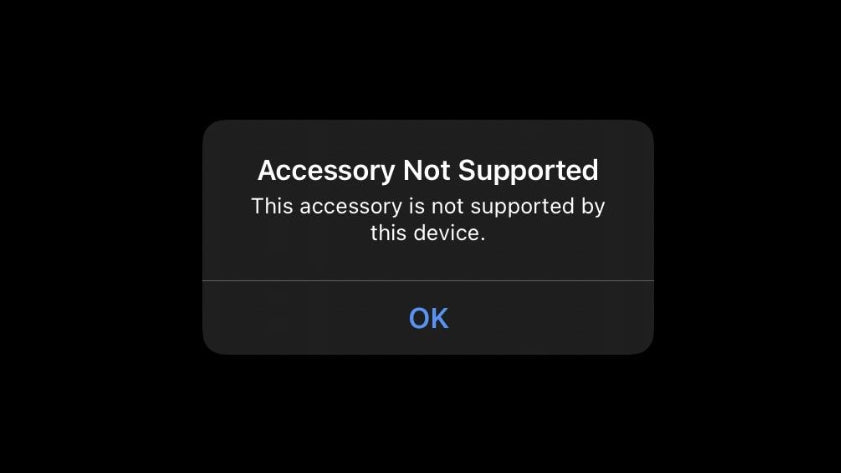

Laisser un commentaire
Ce site est protégé par hCaptcha, et la Politique de confidentialité et les Conditions de service de hCaptcha s’appliquent.